This guide will walk you through how to login to Consent2GoThis article will cover the following:
- Logging in for the First Time/Using a Temporary Password
- Standard Logins
- Single Sign-On Logins
There is also a guide available for resetting your password, to view this please click here.
Logging In for the First Time/Using a Temporary Password
If this is the first time you have logged into Consent2Go, you will have received a temporary password from the email address "admin@mcbschools.com".
To use this please follow the below steps:
- Navigate to the login page by clicking here.
- Enter your email address.
- Input the temporary password in the password field (it may help to copy and paste this).
- Verify your email through the code sent to your inbox.
- Change your password to one you can use going forward.
If you have not received a temporary password, or it has expired, please contact our friendly support staff for help.
Note: Temporary passwords are only valid for 12hrs and must include any numbers or special characters.
Standard Login
To sign in to Consent2Go please follow the below steps:
- Navigate to the login page by clicking here.
- Enter your email address and password.
- If prompted, verify your email.
If you are experiencing any difficulties with this, or have forgotten your password please contact our friendly support staff for help.
Single Sign-On Login (SSO)
If your school uses the single-sign on options, please follow the below steps:
- Navigate to the login page by clicking here.
- Enter your email address and click next.
- You may be redirected to take further steps within your SSO portal, follow these directions to confirm which account you wish to choose. If not, you should be automatically redirected to the Consent2Go homepage of your school.
Note: If you are experiencing difficulties using the Single Sign-On feature, please contact your school's technical support team for assistance
We hope this guide helped with your enquiry.
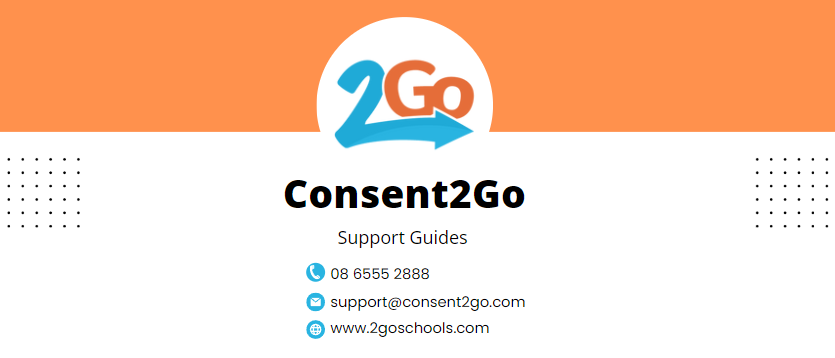
Was this article helpful?
That’s Great!
Thank you for your feedback
Sorry! We couldn't be helpful
Thank you for your feedback
Feedback sent
We appreciate your effort and will try to fix the article