This article will guide you through how to send login details to another staff member
*Please note, you will require system administrator privileges to complete this process.*
Schools that use Single Sign-On (SSO):
If your school has set up Consent2Go with Single Sign-On (SSO), no details need to be sent to the staff member. Please see How do I login to Consent2Go? for instructions on how to login directly with SSO.
Schools that do not use Single Sign-On:
If your school does not use SSO, an email needs to be sent to a new staff member before they can log in to Consent2Go.
To send this email follow the steps below:
- Select the '>' arrow besides the 'Staff' Tab, then select 'System Users':

- Type the name of the staff member, or their email, into the Search bar at the right of the screen, once found tick the box besides their name:

- Once ticked, then select the 'Send Password Reset Details' at the top right of the screen:

This will send the staff a temporary password, which they can use to sign in, verify their email and set a new password for future use. For a guide on using temporary passwords, please click here.
Note: If your staff member does not receive the email please ask them to check their spam folder, or look for any emails sent from: admin@mcbschools.com
Note: If you do not see your staff member in the list, please see the guide for adding new members to the system by clicking here.
We hope this guide helped with your enquiry.
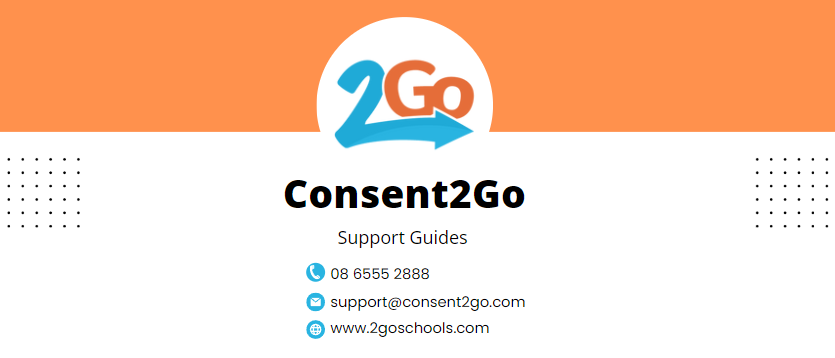
Was this article helpful?
That’s Great!
Thank you for your feedback
Sorry! We couldn't be helpful
Thank you for your feedback
Feedback sent
We appreciate your effort and will try to fix the article