This article will provide you with a guide on adding new Student GroupsViewing the Student Group tab:
Follow the steps below to navigate to the Student Group tab:
- Select the '>' arrow besides the 'Students' tab:

- This will cause the menu to expand, and show the 'Student Groups' tab:
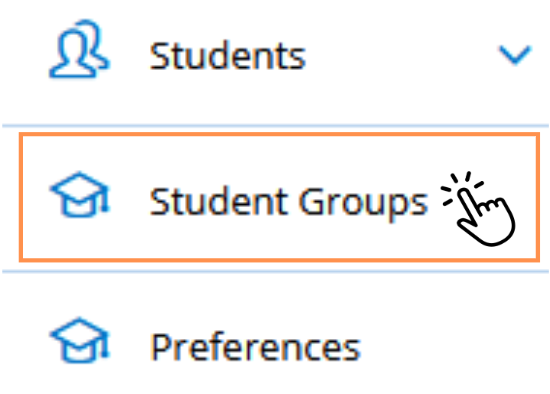
Creating Student Groups:
Follow the steps below to add new Student Groups:
- From the Student Groups tab, click 'Add New Student Group':

- A pop-up will display, allowing you to enter all the needed information for your group:
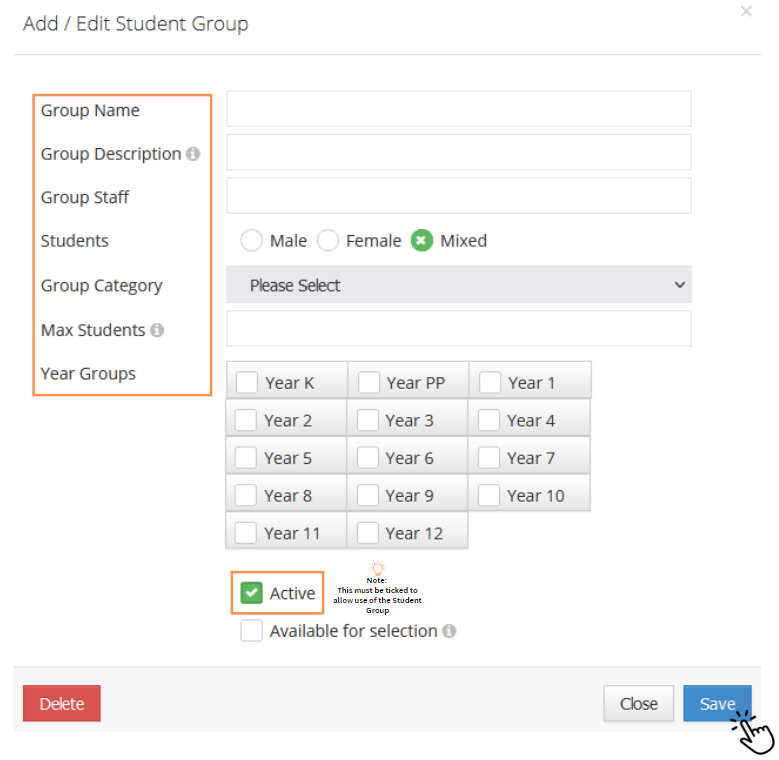 Fill in this section with your groups information, and ensure you select the accurate Year Groups, Group Category and tick the box for 'Active' to allow the group to be used in the system.
Fill in this section with your groups information, and ensure you select the accurate Year Groups, Group Category and tick the box for 'Active' to allow the group to be used in the system. - Once this pop-up has been filled in, select 'Save'.
Adding students to a Student Groups:

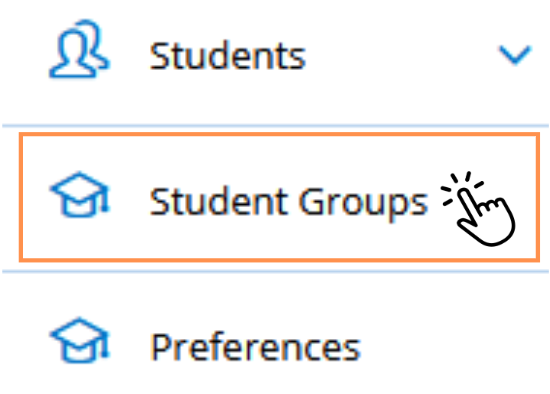

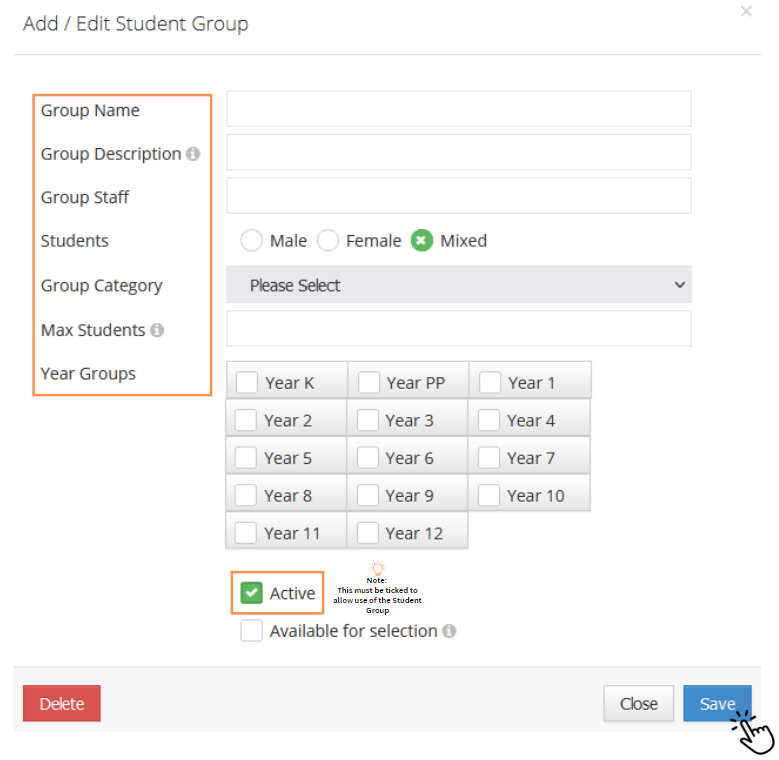 Fill in this section with your groups information, and ensure you select the accurate Year Groups, Group Category and tick the box for 'Active' to allow the group to be used in the system.
Fill in this section with your groups information, and ensure you select the accurate Year Groups, Group Category and tick the box for 'Active' to allow the group to be used in the system.Follow the steps below to add students to your Student Group:
- From the Student Groups tab, click the name of the Student Group:

- This will cause a drop down menu to display, with the 'Students' button:

- Click on the 'Students' button to manage the students included in your group
- Select the students you'd like to include in your group, by clicking on their names. This will bring them across from the 'School Student List' to the 'Student Group' list.
*Please note, this list can be filtered using the option on the left of the pop-up*


5. Once you are happy with the selection, click save. The students will now appear in the Student Group:
Note: As well as filtering the view of the 'School Student List', you can also 'Import from Student ID'. This will allow you to simply copy and paste a list of Student's IDs to have them added into the group. This process will notify you if there are any errors with the IDs added.
We hope this guide helped with your enquiry.
Was this article helpful?
That’s Great!
Thank you for your feedback
Sorry! We couldn't be helpful
Thank you for your feedback
Feedback sent
We appreciate your effort and will try to fix the article

