This article will show you how to change the approver or approval stream after the event proposal has been placesViewing the Proposal:
Follow the steps below to view the event Proposal Stage:
- Select the 'Events' tab in the left-hand menu:

- Select the 'Proposal' button besides the name of the event:
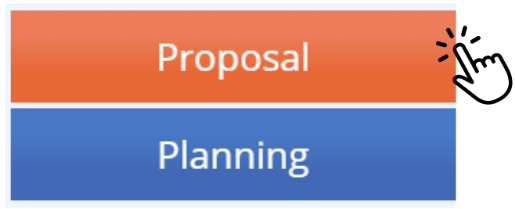
Changing the Approver or Approval Stream Steps:
Follow the steps below:
- Scroll to the bottom of the Proposal to the 'Approval Section, and select the red 'X' to reject the current approval:
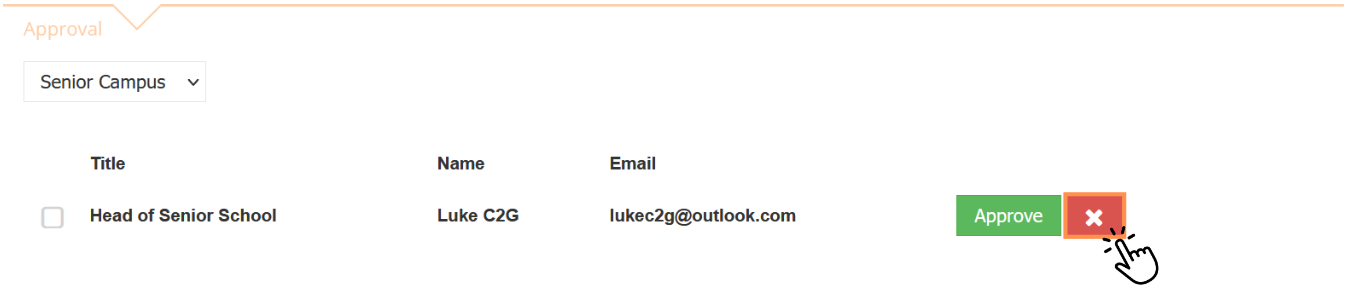
- The below pop-up will appear, in this box enter the reason for the current rejection. For example, 'Changing Approver' or 'Updated Approval Stream Information.", then select 'Confirm':
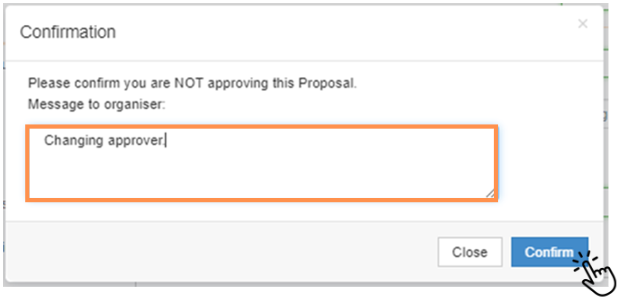
- Once confirmed, the status of the current approval will be rejected. This allows you to choose a different stream.

- To change to a new approver, first reset the list. To do this, select the Approval Stream box, and click 'Select Approval Stream'
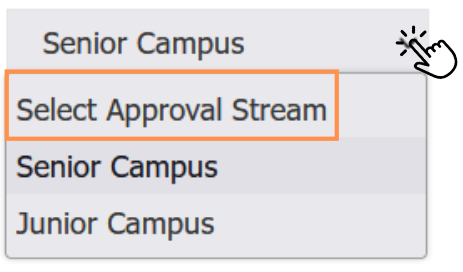
- Once the list has been reset, repeat the above step then select the correct approval stream. Confirm it has the right approvers/information, then select 'Save and Begin Approval':

We hope this guide helped with your enquiry.
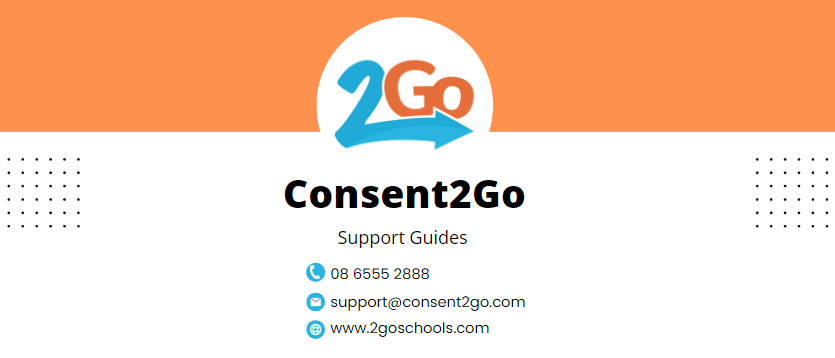

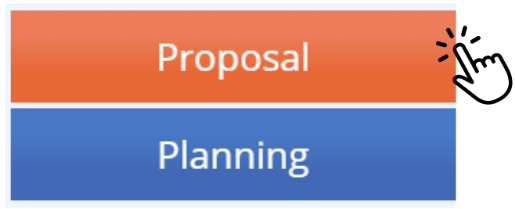
Changing the Approver or Approval Stream Steps:
Follow the steps below:
- Scroll to the bottom of the Proposal to the 'Approval Section, and select the red 'X' to reject the current approval:
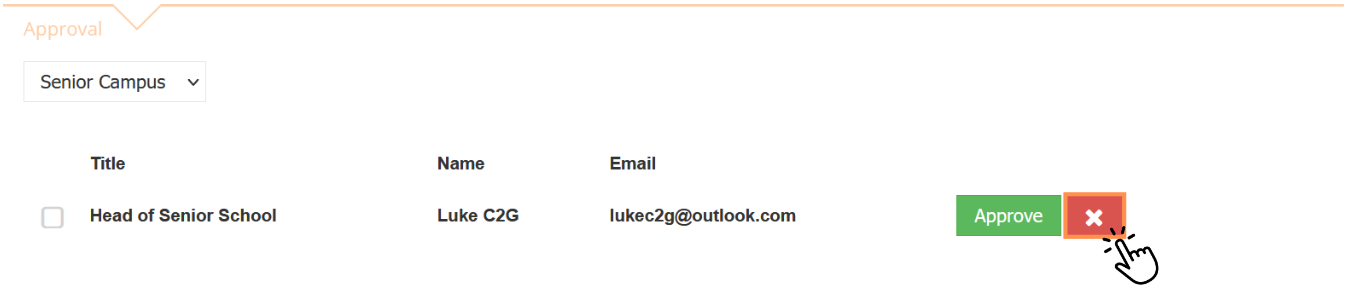
- The below pop-up will appear, in this box enter the reason for the current rejection. For example, 'Changing Approver' or 'Updated Approval Stream Information.", then select 'Confirm':
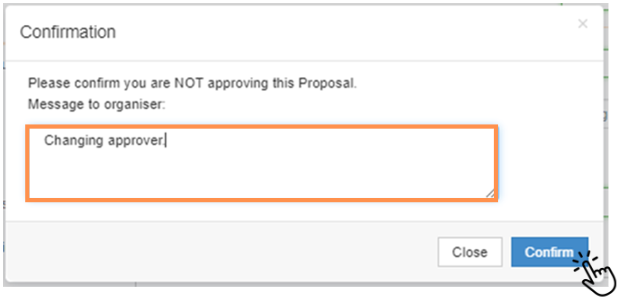
- Once confirmed, the status of the current approval will be rejected. This allows you to choose a different stream.

- To change to a new approver, first reset the list. To do this, select the Approval Stream box, and click 'Select Approval Stream'
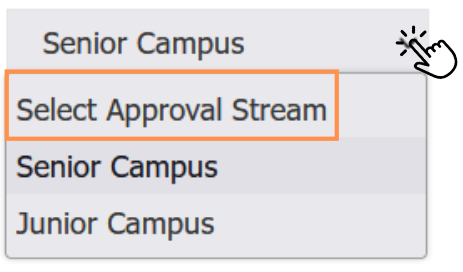
- Once the list has been reset, repeat the above step then select the correct approval stream. Confirm it has the right approvers/information, then select 'Save and Begin Approval':

We hope this guide helped with your enquiry.
Was this article helpful?
That’s Great!
Thank you for your feedback
Sorry! We couldn't be helpful
Thank you for your feedback
Feedback sent
We appreciate your effort and will try to fix the article