This article will walk you through the steps to add new students to an event after invites have been sentStep Guide:
Navigate to the event, and follow the steps below:
- Select the 'Events' tab in the left-hand menu:
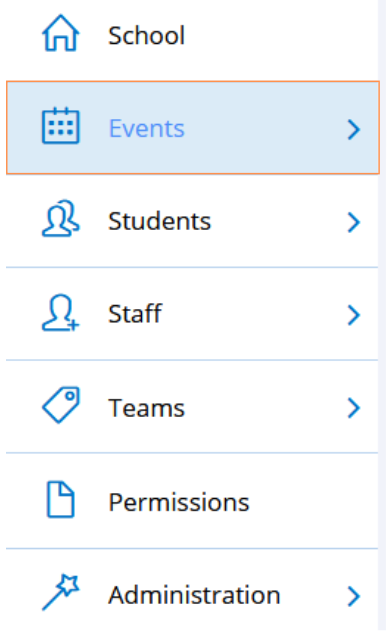
- Click the event to open it, then navigate to the '3. Invitations' tab:

- Determine if the event uses a Team, Personal Group or Student Group, then scroll down to find the appropriate group.
*Please note: If the event uses a set class/year or the whole school, the student will automatically appear in the '5. Attendance' tab* - Once you have found the appropriate group, select the purple pencil icon to edit it

- From the pop-up, find the student you wish to invite and click their name. This will transfer them across to the group
- Then hit save at the bottom right, scroll down and hit save again

- This will take you out of the event, so reenter into it then navigate to the '5. Attendance' tab:

- The new student will appear here, with the option to 'Send Invites':

- Select the option, then click confirm
- The student will then move to 'No Response' and an invitation will be sent to the parent/guardian
We hope this guide helped with your enquiry.
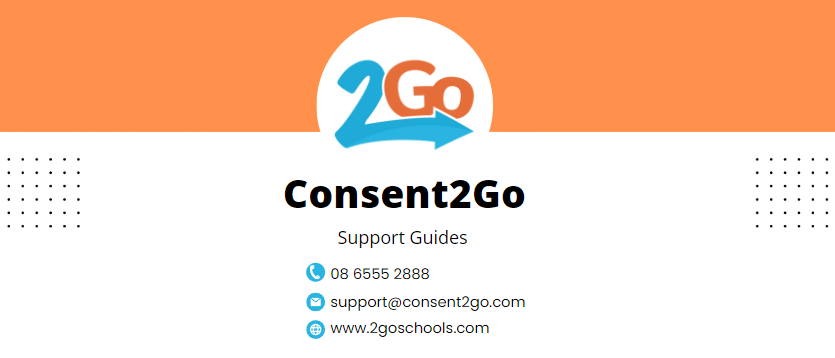
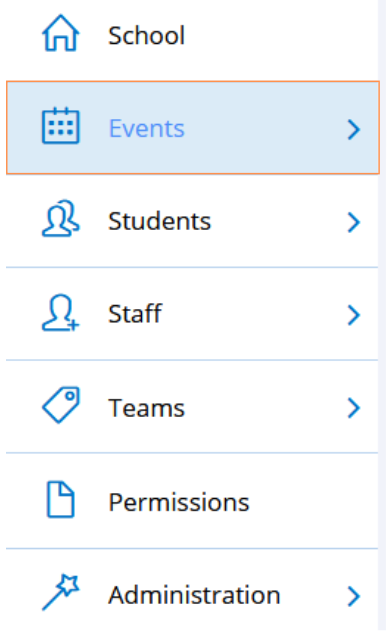

*Please note: If the event uses a set class/year or the whole school, the student will automatically appear in the '5. Attendance' tab*




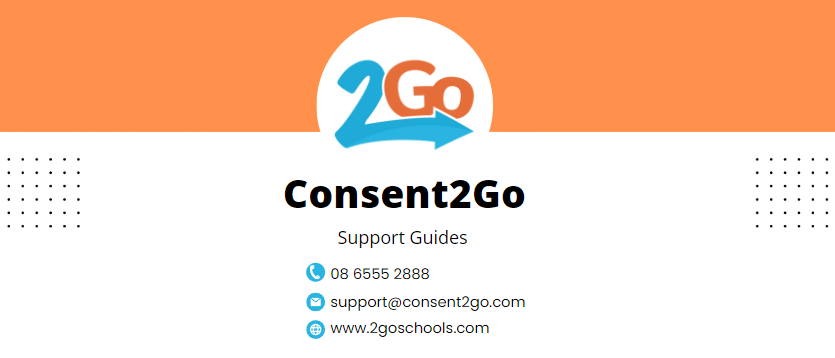
Was this article helpful?
That’s Great!
Thank you for your feedback
Sorry! We couldn't be helpful
Thank you for your feedback
Feedback sent
We appreciate your effort and will try to fix the article